Devices compatible with this Guide : A1-713 A1-713HD A3-A20 A3-A20FHD Download : 1 FlashTool: - [##download## A1-713 ...
Devices compatible with this Guide :
- A1-713
- A1-713HD
- A3-A20
- A3-A20FHD
Download:
1 FlashTool:
- [##download## A1-713 & A1-713HD]- [##download## A3-A20 & A3-A20FHD]
2 Firmware:
- [##download## A1-713 - Acer_AV0K0_A1-713_RV02RC05_WW_GEN1.zip]
- [##download## A1-713HD AV0K0_A1-713HD_RV05RC03_WW_GEN1.zip] | KK | [##download## A1-713HD]
- [##download## A3-A20 AV0K0_A3-A20_1.018.00_WW_GEN1.zip] | KK | d4e034d871df6b9cddf60ea7332e8dc3 |
- [##download## A3-A20FHD AV0K0_A3-A20FHD_1.023.00_WW_GEN1.zip] | KK | 9b3c816da5e843a90c1c8a16af14d44b |
3. Driver
- Download MTK Drivers : MTK_SP_Drivers_v1.4.rar (last one unsigned) or MTK_Signed_Drivers.zip (older but signed for Windows 8)
- Open your Windows device manager
- Remove your battery from your device, or unplug it, or make sure your device if off
- Plug your device to your PC with USB cable (a good cable, on a direct back USB port, avoid front USB ports)
- A "MTxx Preloader" device should appears for a few seconds, install drivers for it
- Unplug, replug the USB cable, your device should be well regconized (a COM device in USB Ports & Com)
Flash the firmware
- Download the Firmware archive and the SP Flash tool for your device
- Unzip both SPFT and Firmware archives
- Run flash_tool.exe has an administrator
- The program can prompt that a scatter file is required, click on OK.
- Click on "Scatter-loading" and choose the scatter MTxxx_Android_scatter_emmc.txt file from the Rework-Secrodirectory under the Firmware directory
- You should have something like :
- Make sure only SEC_RO partition is checked, you're in "Download Only" mode and click on "Download": SPFT is now waiting for a device a COM port to Flash
- /!\Remember never use the Format pattern to download versions.
- Remove your battery from your device, or unplug it, or make sure your device if off
- Plug your device to your PC with USB cable (a good cable, on a direct back USB port, avoid front USB ports)
- The flashing process will start automatically : do not unplug your USB cable !
- Wait for a Green Circle saying the flash process is finished
- /!\ Do NOT power on your device, it must be stay off
- Now, Click on "Scatter-loading" and choose the scatter MTxxx_Android_scatter_emmc.txt file from the root Firmware directory
- You should have something like :
- /!\ It's recommended to uncheck the "PRELOADER" partition, you can try to make the process with this checked only if it failed before while unchecked.
- Make sure the download pattern is “Firmware Upgrade”, and the firmware secro-sign.img is used instead of secro-sign.img from the previous folder
- Click on "Download" : SPFT is now waiting for a device a COM port to Flash
- Remove your battery from your device, or unplug it, or make sure your device if off
- Plug your device to your PC with USB cable (a good cable, on a direct back USB port, avoid front USB ports)
- The flashing process will start automatically : do not unplug your USB cable !
- A red bar for COM loading, a purple bar for Preloader Flashing, a yellow bar for Firmware flashing
- Wait for a Green Circle saying the flash process is finished
- Close SPFT, unplug USB Cable, put back your battery, charge your device for 10min, try to boot it
XDA





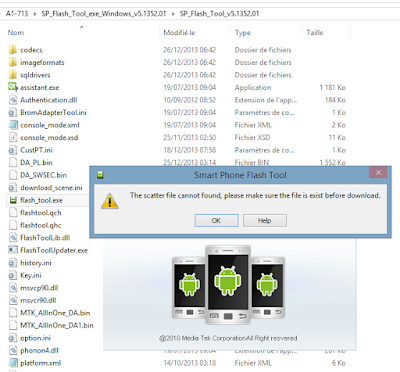
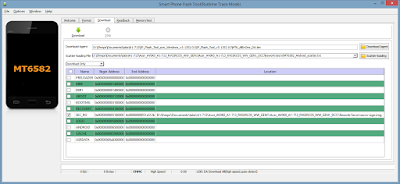
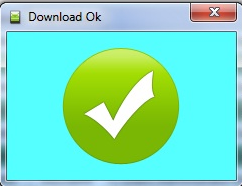
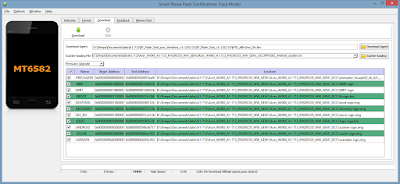
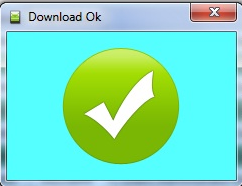









COMMENTS